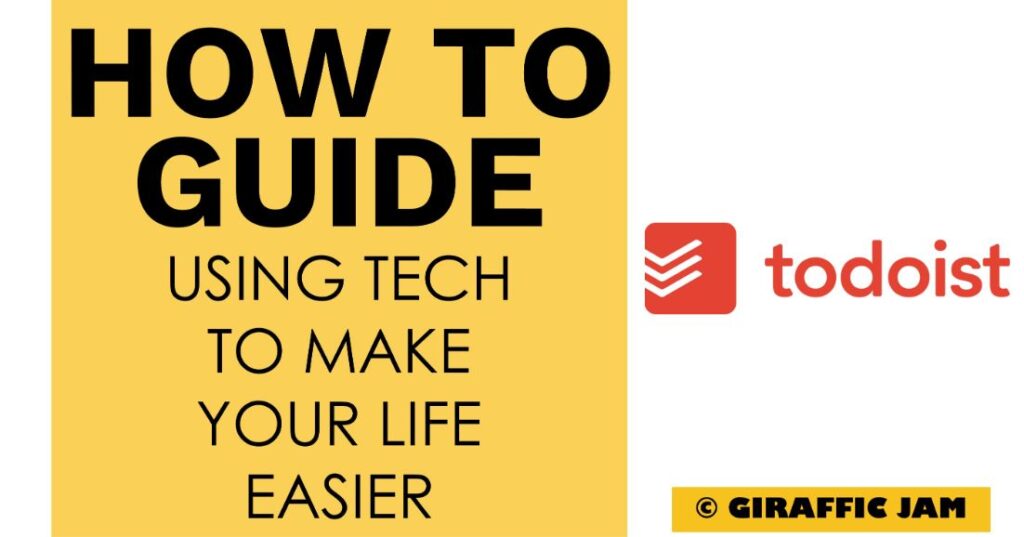
Want to know how to set up Todoist to maximize effectiveness in your classroom? Looking for a detailed how-to guide on how to use Todoist in your classroom? I’ve got you! I love to use technology in my classroom, but I know that it can be hard to learn something new. So come along on this journey, while I show you step by step directions on how to use Todoist in your special education or general education classroom! Whether you are a new teacher looking for tips, or a veteran teacher who wants to try something new – I’ve tested the strategies and found the shortcuts so you know how to easily use Todoist. Let’s go!
(Remember, that I try to keep my content up to date, but Todoist is always changing. If you see something here that doesn’t quite match up with what you’re seeing on the website, please let me know so I can get it updated!)
Todoist has so many great features, and smart scheduling is one of my top two favorites. With smart scheduling, you can talk to Todoist like you would talk to a friend. Have an appointment coming up? Simply say “Doctors appointment Tuesday at 4” and it will automatically schedule it for you!
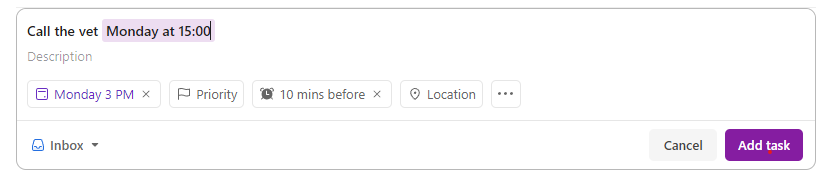
I simply typed that top line and it automatically will add it to my calendar! Notice, I even have a reminder set that 10 minutes before it will remind me to call!
When you type what you want to schedule, it will turn purple if it understands you! Just remember to keep things together, for instance say “Pick up Callie from Practice at 8 on Monday” not “at 8 pick up callie from practice on Monday”. If it doesn’t turn purple, that means it doesn’t understand what you are trying to say.
Bonus: Trying to type something that you DON’T want to schedule, like “Tell Jasmine that Wednesday works for me”. In this case, it’s going to schedule that on Wednesday, but in actuality I want it to remind me to tell her today. When it pops up in purple, just click the purple words and it will get rid of smart scheduling!
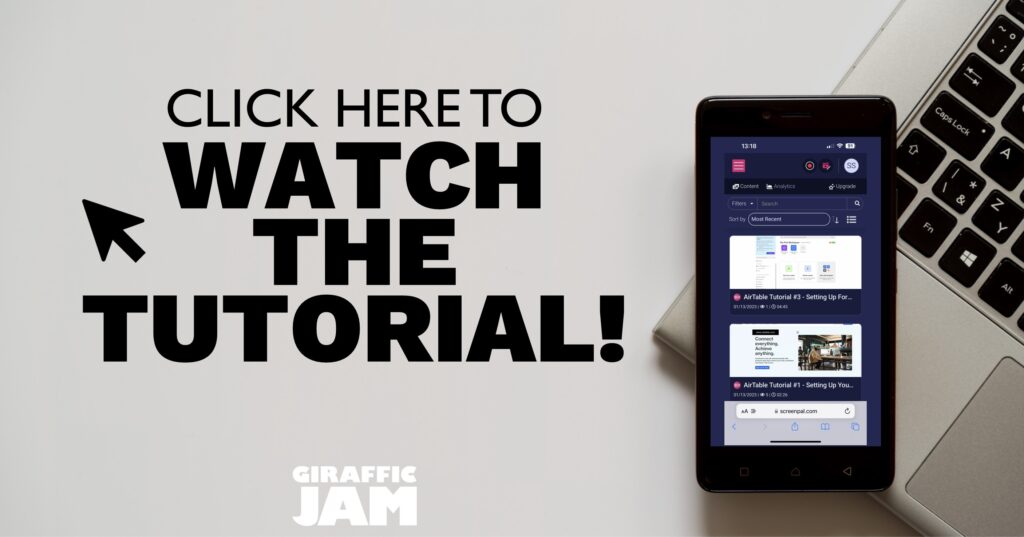
I know, it’s way easier to watch a video on setting up Todoist Smart Scheduling than it is to read the directions. So, if watching videos is your jam – hit that video above!
Now it’s your turn! Have you done the following?