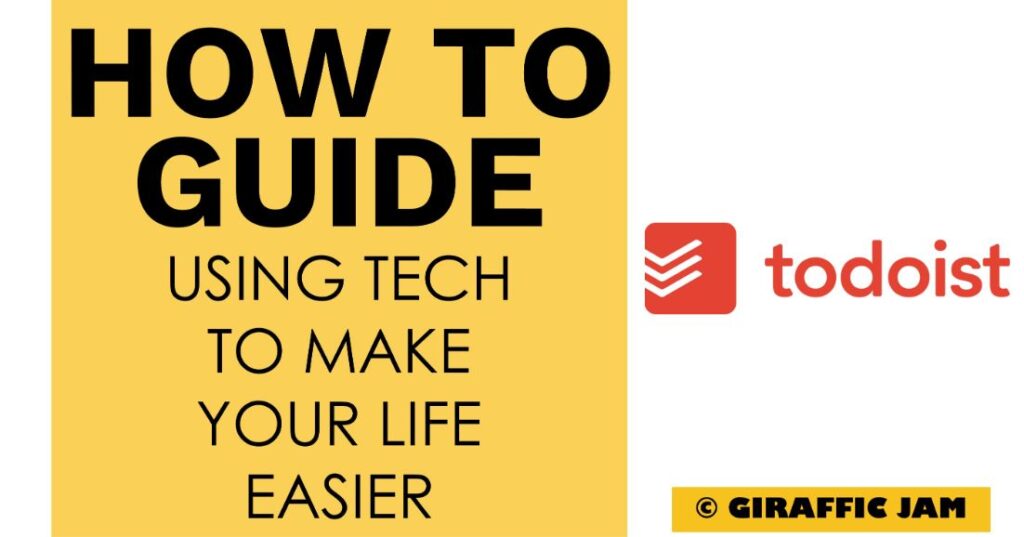
Want to know how to set up Todoist to maximize effectiveness in your classroom? Looking for a detailed how-to guide on how to use Todoist in your classroom? I’ve got you! I love to use technology in my classroom, but I know that it can be hard to learn something new. So come along on this journey, while I show you step by step directions on how to use Todoist in your special education or general education classroom! Whether you are a new teacher looking for tips, or a veteran teacher who wants to try something new – I’ve tested the strategies and found the shortcuts so you know how to easily use Todoist. Let’s go!
(Remember, that I try to keep my content up to date, but Todoist is always changing. If you see something here that doesn’t quite match up with what you’re seeing on the website, please let me know so I can get it updated!)
Todoist has so many great features, and there’s a few tricks that I’ve found out as bonuses!. TBH, post it notes aren’t really a feature on Todoist, but I use Todoist like I would a post it note. Keep reading to find out how I keep all of my random thoughts and notes organized with Todoist.
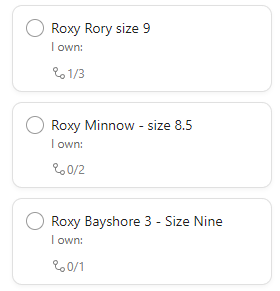
I’ll be honest, I have a hard time remembering things AND a bit of a shopping problem. I use Todoist to help me with both! I have a “Random Notes” project list where I just jot down anything I need to remember. Here I have lists of my favorite shoes, the size I wear, and the colors I already own so it’s super easy to compare the next time I hit up Amazon!
I just simply make a project list called “random notes”. I have my view set to ‘board’ and can then add different sections! Check out the sections that I have (I’m never going to forget a gift card number or the digits to unlock my suitcase again!)

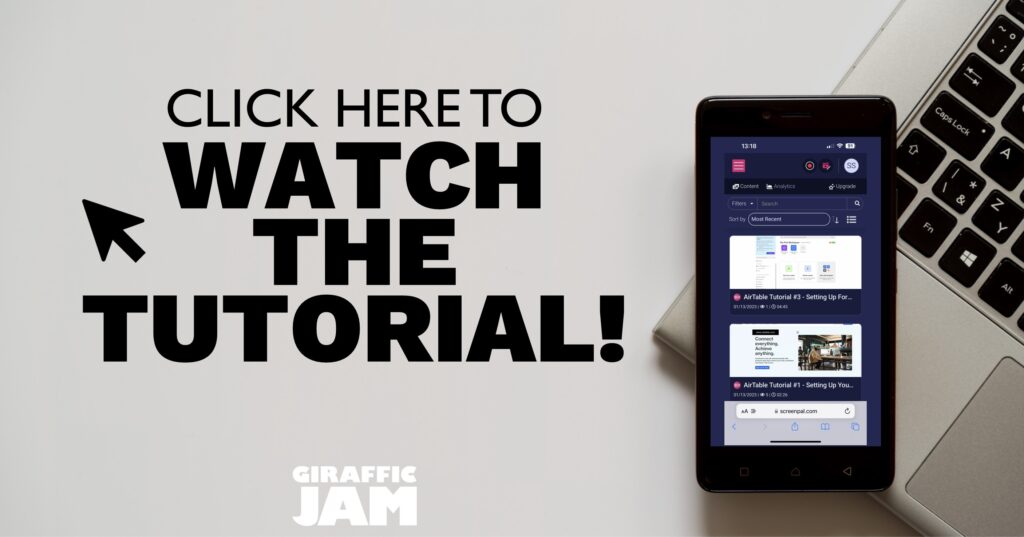
I know, it’s way easier to watch a video on setting up Todoist Post It Notes than it is to read the directions. So, if watching videos is your jam – hit that video above!
Now it’s your turn! Have you done the following?