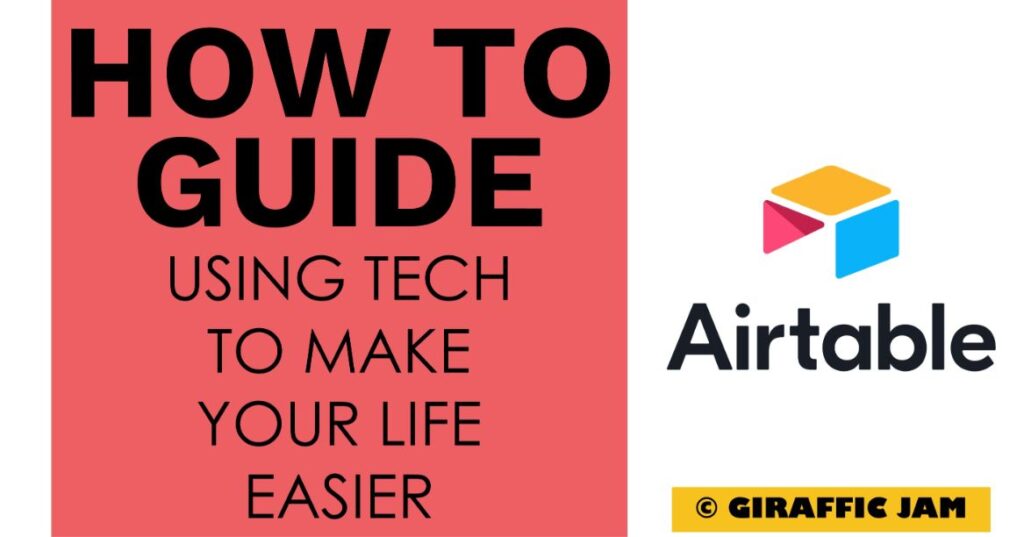
Want to know how to download in Airtable? I’m going to answer all of your questions about downloading Airtable data in this blog post. Looking for a detailed how-to guide on how to use Airtable in your classroom? I’ve got you! I love to use technology in my classroom, but I know that it can be hard to learn something new. So come along on this journey, while I show you step by step directions on how to use Airtable in your special education or general education classroom! Whether you are a new teacher looking for tips, or a veteran teacher who wants to try something new – I’ve tested the strategies and found the shortcuts so you know how to easily use Airtable. Let’s go!
(Remember, that I try to keep my content up to date, but Airtable is always changing. If you see something here that doesn’t quite match up with what you’re seeing on the website, please let me know so I can get it updated!)
***Note: When you click a link and sign up for Airtable, I may earn a small commission at no additional charge to you!
Depending on your district, this part might not be needed. But, in my district we have to upload all of our service logs. In Airtable, you can do that by downloading your data to a PDF and then uploading it into your IEP system. This is also a great idea to download and save on a flash drive. You never know when you might need to refer back to something you did a few years ago. And, as far as I know, Airtable doesn’t delete bases – I’d hate to find out the hard way!
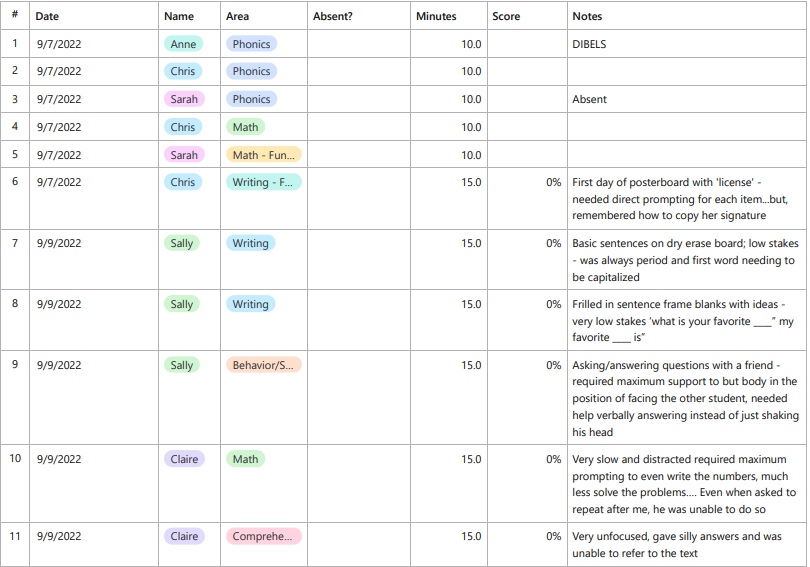
Ok, let’s take all of our information and download it to a PDF. This is the easiest way to upload the service logs to your district’s IEP system!
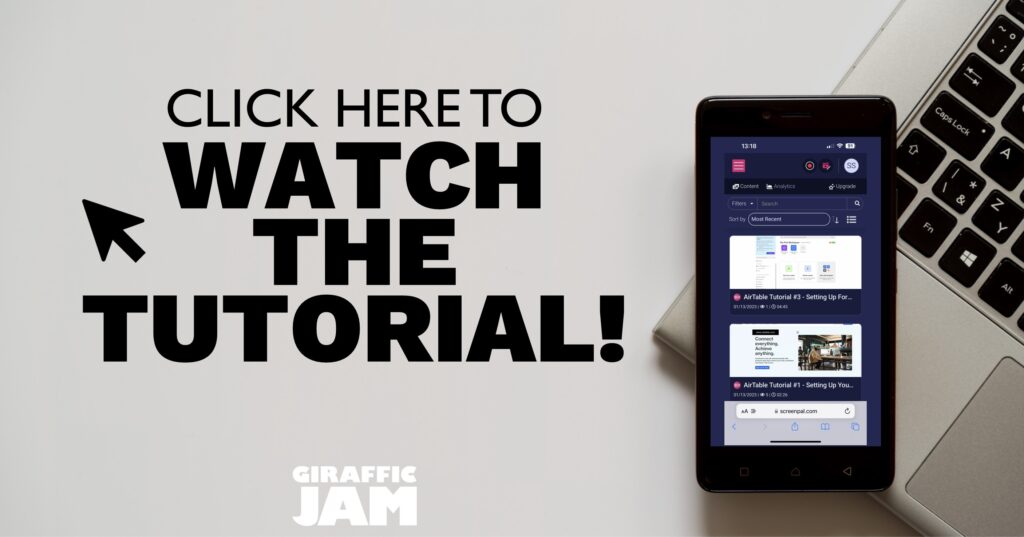
I know, it’s way easier to watch a video on how to download in Airtable than it is to read the directions. So, if watching videos is your jam – hit that video above!
Now it’s your turn! Have you done the following?