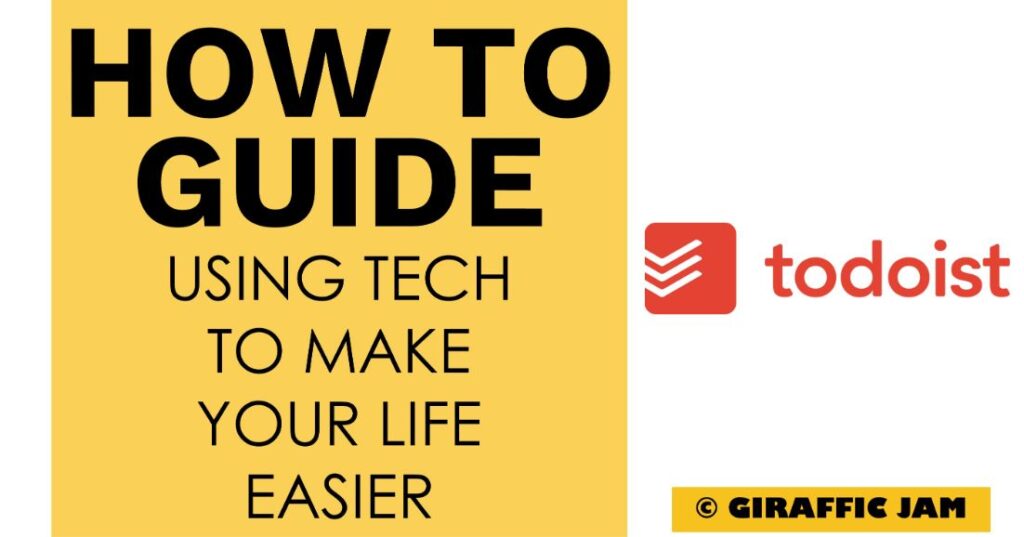
Want to know how to set up Todoist to maximize effectiveness in your classroom? Looking for a detailed how-to guide on how to use Todoist in your classroom? I’ve got you! I love to use technology in my classroom, but I know that it can be hard to learn something new. So come along on this journey, while I show you step by step directions on how to use Todoist in your special education or general education classroom! Whether you are a new teacher looking for tips, or a veteran teacher who wants to try something new – I’ve tested the strategies and found the shortcuts so you know how to easily use Todoist. Let’s go!
(Remember, that I try to keep my content up to date, but Todoist is always changing. If you see something here that doesn’t quite match up with what you’re seeing on the website, please let me know so I can get it updated!)
Todoist has so many great features, and reoccurring tasks are one of my top two. If you do the same thing every day, or every other day, or even as crazy as every second Saturday of the month Todoist will take care of scheduling!
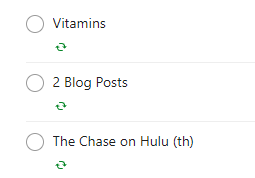
See those little arrows? That means it’s a reoccurring task! I have these all set to different levels of repeat – the vitamins show up every day, the two blog posts show up the 3rd Sunday of every month, and The Chase shows up on Thursdays so I remember to watch!
When you are adding a new task, use the word “every” to indicate something is supposed to happen again and again.
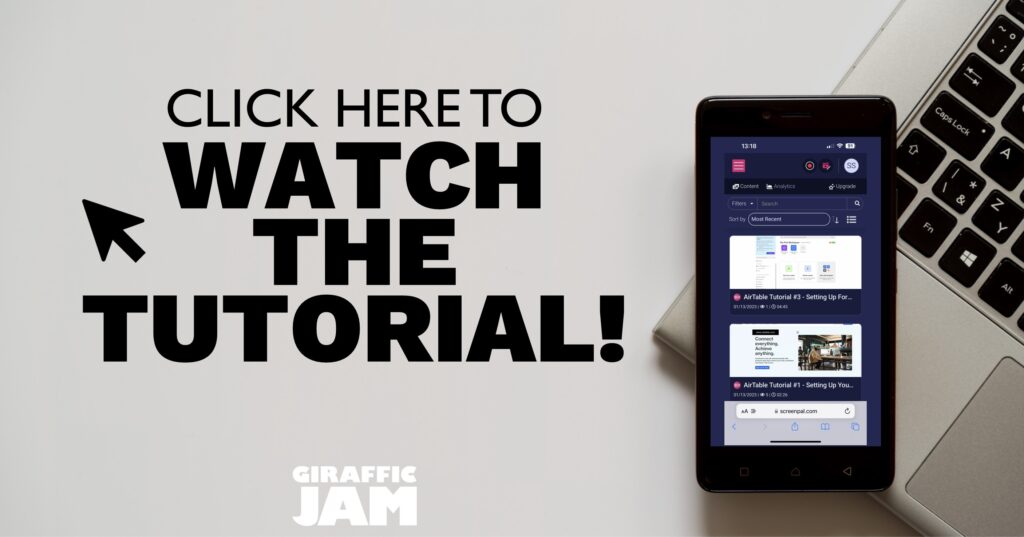
I know, it’s way easier to watch a video on setting up Todoist Reoccurring Tasks than it is to read the directions. So, if watching videos is your jam – hit that video above!
Now it’s your turn! Have you done the following?