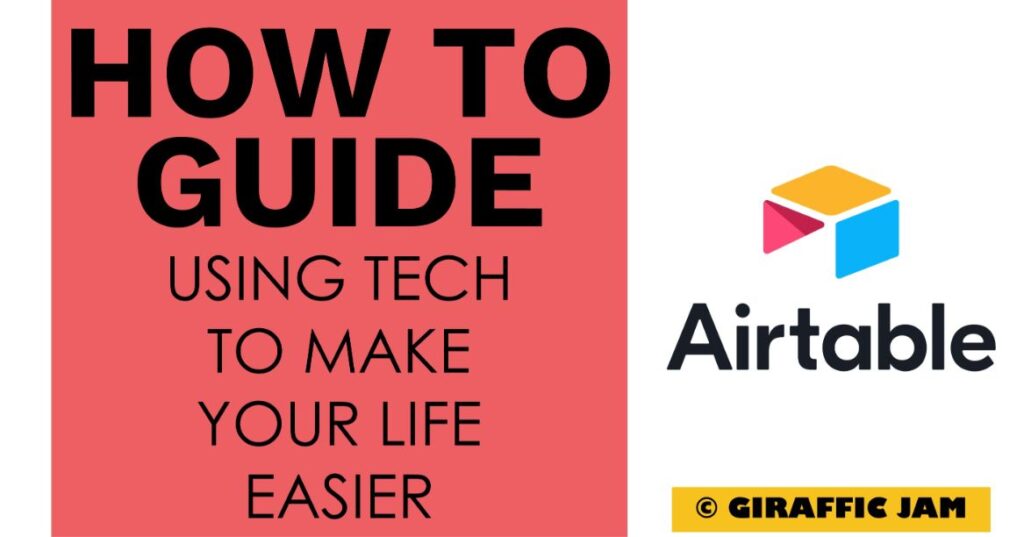
Want to know how to make a graph on Airtable? I’m going to answer all of your questions about making an Airtable graph in this blog post. Looking for a detailed how-to guide on how to use Airtable in your classroom? I’ve got you! I love to use technology in my classroom, but I know that it can be hard to learn something new. So come along on this journey, while I show you step by step directions on how to use Airtable in your special education or general education classroom! Whether you are a new teacher looking for tips, or a veteran teacher who wants to try something new – I’ve tested the strategies and found the shortcuts so you know how to easily use Airtable. Let’s go!
(Remember, that I try to keep my content up to date, but Airtable is always changing. If you see something here that doesn’t quite match up with what you’re seeing on the website, please let me know so I can get it updated!)
***Note: When you click a link and sign up for Airtable, I may earn a small commission at no additional charge to you!
Graphs are huge in my district. We have to have a graph with every progress update we do, plus refer to them to drive instruction. Luckily, with just a few clicks you can have a graph generated that shows a specific student and their data in a given goal area. This helps me determine whether instruction is working or not, and whether the student is on track to meet their goal and objectives!

Let’s get a pretty graph added to your Airtable so it’s easier for you to see progress!
I know, it’s way easier to watch a video on making an Airtable graph than it is to read the directions. So, if watching videos is your jam – hit that video above!
Now it’s your turn! Have you done the following?