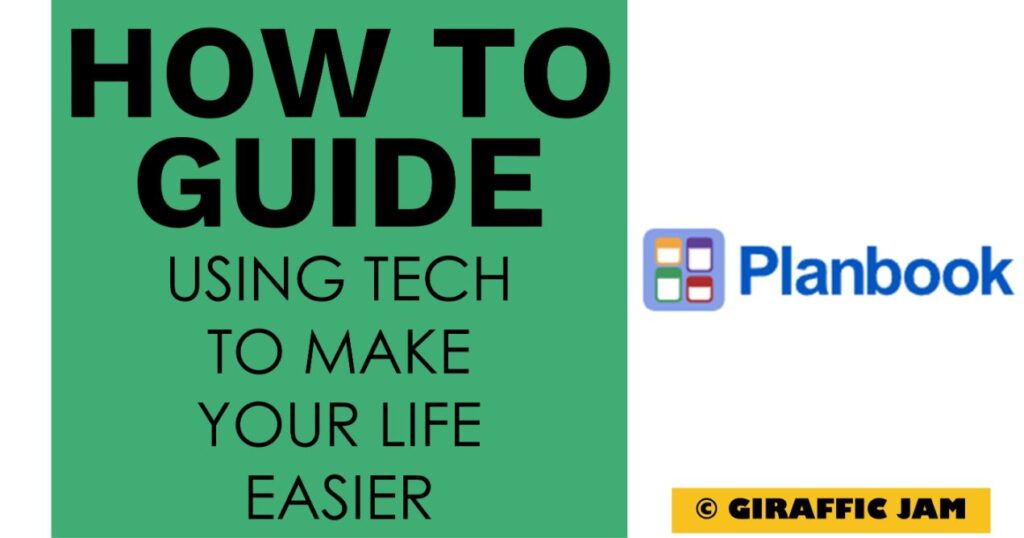
Want to learn how to set up classes on Planbook to maximize effectiveness in your classroom? Looking for a detailed how-to guide on how to use Planbook in your classroom? I’ve got you! I love to use technology in my classroom, but I know that it can be hard to learn something new. So come along on this journey, while I show you step by step directions on how to use Planbook in your special education or general education classroom! Whether you are a new teacher looking for tips, or a veteran teacher who wants to try something new – I’ve tested the strategies and found the shortcuts so you know how to easily use Planbook . Let’s go!
(Remember, that I try to keep my content up to date, but Planbook is always changing. If you see something here that doesn’t quite match up with what you’re seeing on the website, please let me know so I can get it updated!)
Planbook.com has so many great features. And setting up classes should be your starting spot!
Classes on Planbook are exactly what they sound like. They are the classes that you teach. In my case, since I am a special education inclusion teacher, I like to set up a class for each of my students and their goal area. This let’s me know exactly what time I’ll be seeing which student and for what.
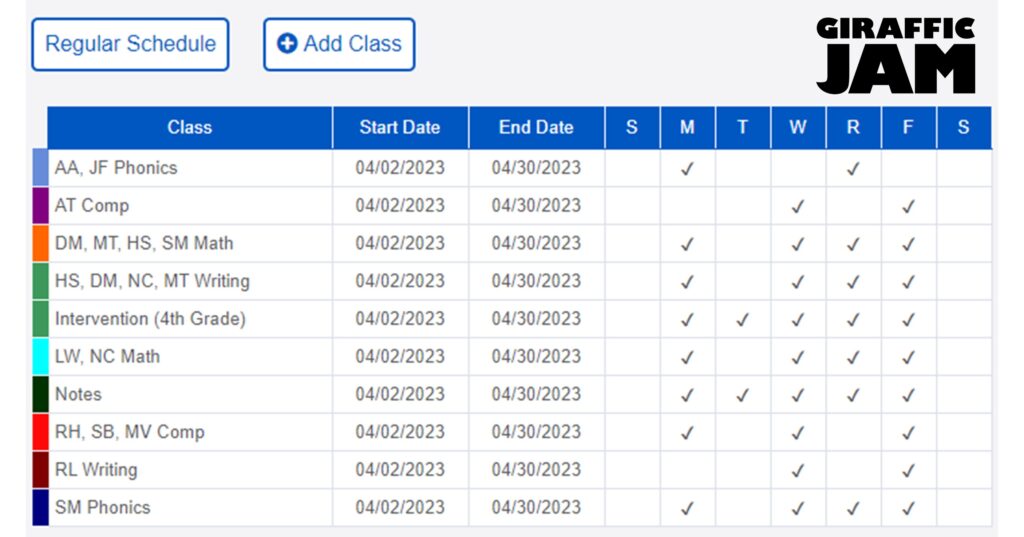
Here’s a screenshot of my classes page. See how I have student names and their goal area? If I click on them, I can see the exact time that I have that student scheduled!
Setting up classes on Planbook.com is super easy. I highly recommend you use a paper and pencil to set up your schedule before you start putting it online. I really like using post-it notes, because I can set up an array and then move student sessions around as I see fit. When I’m trying to figure out how to set up my classes being able to manipulate them makes it so much easier.
I know, it’s way easier to watch a video on how to set up classes on planbook.com than it is to read the directions. So, if watching videos is your jam – hit that video above!
Now it’s your turn! Have you done the following?
So you’ve learned how to set up classes on Planbook. Click here for more tutorials!